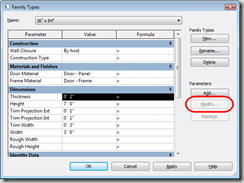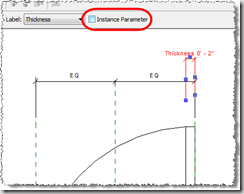As I previously posted, there was an issue of Revit crashing when you tried to move a tag in a dependant view. Well, I tested this out in 2009 and it appears to be fixed. I also asked Autodesk support to verify this (as my support request was never updated) and they also were able to verify that the problem was resolved in 2009.
Tuesday, April 29, 2008
Dependant Views and Reference Section Update
As I previously posted, there was an issue with adjusting Section/Detail markers in Dependant Views. I just went through and tested the same thing in 2009 and it looks to be fixed. I also asked Autodesk support to verify this (as my Support Ticket was never updated and was still pending...) and they also were able to test the same process and said it was fixed in 2009.
Saturday, April 26, 2008
New Places in Revit 2009
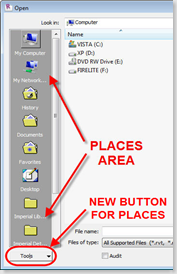 Something new and some may overlook it, but the new Places feature takes over for the Libraries in 2008. This is a nice new feature that allows users to quickly create shortcuts in left pane of the Open, Load (Families) or creating New files (families, projects) dialogs. This area isn't new to Revit, but how you add Places (folder shortcuts) to this area is different. Prior to 2009, you had to go into Settings->Options->File Locations and add folder locations to the Libraries area. When you did this, the locations you added were also placed in the Revit.ini file. This was great for deploying the same locations to other users. Now, in 2009 things change...just a little bit. You can still do the same process as pre-2009, but it's labeled as Places instead of Libraries. After that though, that's where things change.
Something new and some may overlook it, but the new Places feature takes over for the Libraries in 2008. This is a nice new feature that allows users to quickly create shortcuts in left pane of the Open, Load (Families) or creating New files (families, projects) dialogs. This area isn't new to Revit, but how you add Places (folder shortcuts) to this area is different. Prior to 2009, you had to go into Settings->Options->File Locations and add folder locations to the Libraries area. When you did this, the locations you added were also placed in the Revit.ini file. This was great for deploying the same locations to other users. Now, in 2009 things change...just a little bit. You can still do the same process as pre-2009, but it's labeled as Places instead of Libraries. After that though, that's where things change.
In the lower left corner of the dialog (see pic above) there is a new button...Tools. If you select this button, you can "Add Current Folder to Places" or "Add to Favorites" (the Favorites folder in the Places pane). You can also Drag-n-Drop a folder from the right pane to the Places pane to add that folder to the Places list.
There is also a shortcut to get to the Places in Settings->Options->File Locations by right-clicking in the Places pane. So if you want to add a folder to the Places and also add it to the Revit.ini file on the fly, you can use this method. The nice thing is that you don't have to open an actual file to save the changes made to the Places list. If you hit Cancel, it will prompt you and ask if you want to save changes made to the Places list.
Besides this being a new feature, there's something else you really need to know. When you add a folder location to Places using the Tools button or by Drag-n-Drop, it IS NOT added to the Places list in Settings->Options->File Locations, thus not being added to the Revit.ini file. When you use either of the two methods just mentioned, the locations are actually stored in the Registry at HKEY_CURRENT_USER\Software\Autodesk\Revit\Revit Architecture 2009\Profiles\AllAnavDialogs. And actually, any changes made to the Places list is stored in this Registry location. So if you want to utilize the Revit.ini file to distribute Places, make sure you use either the right-click option to edit Places or go to Places in Settings->Options->File Locations. I'll post an update when the first Service Pack (web update) is released to see how the un-install and re-install affects the registry.
I also created a short video going through the process of using the Tools button and also using the right-click option in the Places pane to get to the Places locations...along with a couple notes on what I've mentioned above.
Demolish a Door and Keep the Opening
I get this question quite a bit when users start using Phases on a project...How do I demolish a door (or window) and remove the wall that it places automatically?
First, the reason why you can't just delete the wall. The wall that is placed is actually tied to the door (or window). If you try to erase the wall that is placed, it will give you an error message that states "Can't delete infilling element without deleting its insert or host." So if you can't delete the infill, then how do you keep the opening created by the door? I'm glad you asked...
All that really needs to be done, is to create a new Opening in the newer construction phase that is the exact same size as the opening the demolished door would create. If you really think about it, you are creating a "new" opening where the door existed.
Now, you can't edit the profile of the wall that is placed, so you have to use an Opening family. Out-of-the-box, there is a Cased Opening family that you can use as a start. If you don't want the trim, simply save-as (as a new name) and cleanup the family so you just have the opening in the wall (keep the parameters needed for the opening size of course). Since this family is categorized as a Generic Model family, you'll use the Component Tool to place it.
You can treat it just like a door and create different types for sizes, or change the Width and Height parameters to be instance based. (If you are unsure how to do this, see this post)
Changing a Parameter from Type to Instance
For the most part, if you want to change a parameter from Type to Instance (or vice-versa) you can edit a parameter in the Family Types. But there are some parameters that you can't modify on the Family Types that come out-of-the-box. Take the door family for instance; if you go into the Family Types and select the Thickness parameter, you can't select the Modify button under Parameters on the right side (see pic below).
In order to change a parameter like this from Type to Instance, you actually do it outside the Family Types dialog. Go to the view where the dimension is labeled and select the dimension. Now look up at the Options Bar...you'll see a check box where you can make that Label (parameter) Instance based. This works for ANY parameter tied to a dimension.
Sunday, April 20, 2008
Revit Architecture 2009 System Requirements
As described on Autodesk's web site, here are the Systems Requirements and Recommendations for 2009...
System Requirements
- Windows® XP Home, Professional and TabletPC (SP1 or SP2), Windows XP Professional x64 Edition,Windows Vista® 32 bit (Business, Premium and Ultimate), Windows Vista 64 bit (Business, Premium and Ultimate)
- Microsoft® Internet Explorer® 6.0 SP1 or later
- Intel® Pentium® 4 1.4 GHz or equivalent AMD Athlon® processor
- 1 GB RAM
- 1280 x 1024 monitor and display adapter capable of 24-bit color
- 3 GB free disk space
- MS-Mouse compliant
- Download and Installation from DVD
System Recommended:
- Windows XP Professional SP2 or later, Windows XP Professional x64 Edition
- Microsoft® Internet Explorer® 6.0 SP1 or later
- Intel™ Core® 2 Duo 2.40GHz or equivalent AMD Athlon® processor
- 4 GB RAM
- 1280 x 1024 monitor and display adapter capable of 24-bit color.
- Dedicated video card with hardware support for OpenGL spec 1.3 or later
- 5 GB free disk space
- MS-Mouse compliant
Notice the Recommended specs do not include Vista and it's interesting that it has XP x64 since Revit isn't YET (I wouldn't be surprised if it happens this year) a 64bit application. Although, the 64bit OS does give you the ability to get that extra GB of RAM, which is always nice. The biggest one I see in the requirements is the Dedicated video card with OpenGL. When my company was looking at getting new laptops for us, they ran some tests on the graphics card and found having a dedicated graphics card worked much better than a shared card. (If I can get a hold of those results, I will post them.)
Oh, as far as what we ended up getting for laptops, here's the specs...
- HP Compaq 8710w (Mobile Workstation)
- Windows Vista® Business 64-bit OS, Dual Boot Windows XP 64-bit OS
- Intel™ Core® 2 Duo 2.00GHz
- 4 GB RAM
- NVIDIA Quadro FX 1600M
Wednesday, April 16, 2008
Revit 2009 Download Available
You can download the 2009 (English) products here...
Revit Architecture 2009
http://usa.autodesk.com/adsk/servlet/item?siteID=123112&id=11017599
Revit Structure 2009
http://usa.autodesk.com/adsk/servlet/item?siteID=123112&id=9281007
Revit MEP 2009
http://usa.autodesk.com/adsk/servlet/index?siteID=123112&id=9262907
Please remember to download the appropriate product....regular vs. suite. It will matter when it comes time to authorize your software.
Friday, April 4, 2008
Revit 2009 What's New Videos
The reseller I work for, MasterGraphics, just launched a new page that includes videos for what's new in a few of the 2009 Autodesk products. For Revit Architecture, there are 12 short videos that were produced by my colleague David Lidbury. You can check out these videos at www.masterg.com/2009videos